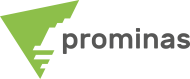prominas
excellence in mining
Boost your mining operations with complete and high performance solutions.
THE prominas offers cutting-edge technology and excellent services to maximize your productivity and profitability.

THE synergy perfect between mining and technology
CONSULTING
Mining consultancy services from Exploration to Mine Closure.
MINEPLAN hexagon®
Accurate 3D modeling and powerful data visualization ensure productive mines with fully optimized processes.
TECH
Technological innovations to offer integrated and customized solutions in mining.
We develop and deliver advanced development programs to train professionals in the mining sector.
BECAUSE THE
PROMINAS
CLIENTS
Who hasn't spent hours doing geological modeling and having to readjust each step that received new data? MineSight Implicit Modeler (MSIM) is MineSight's time-saving tool. With MSIM it is possible to perform a mathematical modeling based on radial functions from the holes, mapping and/or pre-existing sections and have as an output file a solid that includes the samples or grades that you previously specified. Initially, when one thinks about mathematical modeling, one thinks of closed models without user intervention. In MSIM it is possible, in addition to specifying which samples you want to enter the generated solid, specify geometries such as sections (polygon, lines and auxiliary points) to improve the coherence of the result in relation to the genesis of the modeled deposit. Also, MSIM generates the symmetry proportions of the data by searching…
How about creating shortcuts for easy access to the infinite resources of MS3D? What's more, you choose and organize the functions you use the most! With that in mind, MineSight is prepared to suit your work routine. Just access the Popup menu definition located in the Viewer menu and speed up your projects. It is possible to select, order and create groups of the main functions that you access frequently, in addition to viewing the last used commands. Enter the functions in the order you want, define specific groups using the separator bar, create new columns and choose the number of recent commands you want to view. By the hotkey “M”, the user turns the PopUp menu on and off. Once configured, everything is just a click away from the right mouse button. Customize your shortcuts and gain productivity!
How many times have you not come across a block model and only needed to check what the maximum of a variable is? Or even knowing how many missing blocks there are in a variable (eg lithology) ? For this quick analysis, the Quick Model Stats was launched. In this it is possible to do from a simple statistical analysis, to a resource parameterization chart. In this edition of D&T we will show you how to do a simple minimum and maximum analysis of the model variables. To do this, go to the MS3D menu called MODEL > QUICK MODEL STATS The initial screen is very intuitive and simple, so just select your PCF and then the model you want the information for. Once the selected model is selected, you will have the variables you want to analyze, so mark the desired ones and then click on the SHOW…