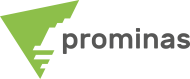prominas
excellence in mining
Boost your mining operations with complete and high performance solutions.
THE prominas offers cutting-edge technology and excellent services to maximize your productivity and profitability.

THE synergy perfect between mining and technology
CONSULTING
Mining consultancy services from Exploration to Mine Closure.
MINEPLAN hexagon®
Accurate 3D modeling and powerful data visualization ensure productive mines with fully optimized processes.
TECH
Technological innovations to offer integrated and customized solutions in mining.
We develop and deliver advanced development programs to train professionals in the mining sector.
BECAUSE THE
PROMINAS
CLIENTS
Point Editor: Versatility and precision in creating and editing points. Did you know that MinePlan 3D (MP3D) has a tool that allows you to create and edit points using specific coordinates, relative distance and/or vectors? The Point Editor tool allows you to create/edit points from input of desired coordinates. It works in conjunction with other editing tools, and allows you to create and move points, independent or associated with a line or polygon. The Point Editor is accessed through the Utilities menu. After opening the tool, you should start some editing operation with another tool, such as Create Point, Move Point, Create Polygon or Create Polyline, and the Point Editor will act as an auxiliary tool. For example, when creating a line, you can add the points of that line through the Point Editor. It is possible to add points in a…