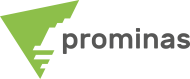Texture Surface: Applying images as textures to surfaces in MinePlan 3D
Did you know that you can apply digital images as textures to a surface?
MinePlan offers two alternatives for adding images to a surface, the tools Texture Surface Tool and Texture Surface from Image, both available in the menu Utilities.
through the tool Texture Surface Tool you can add different georeferenced images to texture a surface. When activating the tool for the first time, the dialog box will be empty. Subsequent executions of this function will save previously used textures and their location information, making future work easier.
There are two methods for adding textures to a surface within the Texture Surface Tool. The option orientation uses a point as the origin and the option corners, in addition to using the origin, it uses two other coordinates allowing the program to calculate the pixel size ratio.
Check out the layout of the tool and how simple it is to use:

Figure 01 - Texture Surface Tool
After selecting the image, the surface and defining the geographic position, a textured surface will be created in the chosen orientation and saved in the geometric object being edited.

Figure 2 – Original surface and surface textured by the tool Texture Surface Tool
If the image is not georeferenced, you can use the tool Texture Surface from Image, which allows a georeferencing of the image through the mapping of a series of control points.
After selecting an image and a surface, you must create at least three control points that will be used to position the image on the surface. A control point maps a specific image location to that point in the viewer.
Watch:

Figure 03 – Definition of control points in the tool Texture Surface from Image
By specifying the control points, texturing can be applied, obtaining a surface with the details of the image used, as illustrated below:

Figure 04 – Textured surface by option Texture Surface from Image
Both tools support different image formats, such as: *.bmp, *.jpg, *.jpeg, *.jp2, *.png, *.tif, *.tiff, *.ecw.
So, did you like this tip? For more information about options for Texture Surface contact our team and we will be happy to serve you.
To the next!!!
Team Prominas Mining