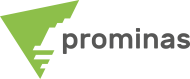Did you know that in the Data Manager it is possible to open the folder where your objects are saved directly from MS3D?
That's right, with this option you save time accessing your project folder, facilitating the organization and transfer of objects between different folders and projects. To do so, just right-click on the desired folder or object in the Data Manager and select the “Open in Explorer” option.
With this option you have direct access to your project folders, facilitating the organization and transfer of MineSight objects between different destinations, using only the copy and paste commands in the desired folder, after that just use the Refresh option in the Data Manager and your files will also be updated in your MS3D.
Another option that can be accessed in your project folder is the Backup Files. By default, each time your project is saved, a backup file with the *.msr% extension is automatically created, this file can be used in cases where MineSight is started and your reference file is corrupted or even by the project itself. user renaming the file and removing the “%” character, so MS3D starts to recognize this file as a work object. This option is already selected by default, to disable the automatic backup of MineSight objects, in your project, in Project Settings, uncheck the option “Backup objects”.