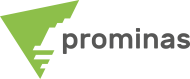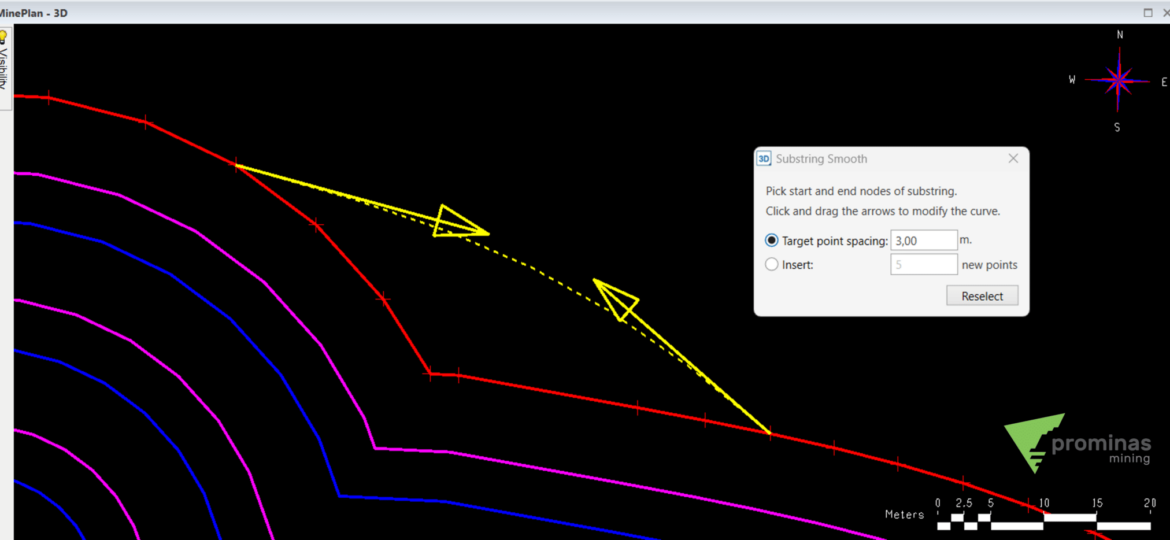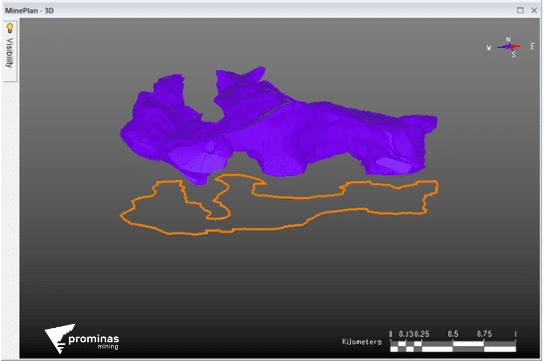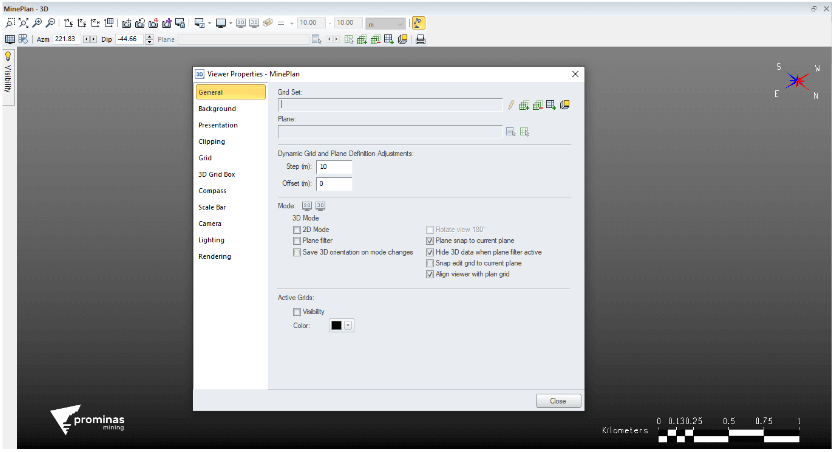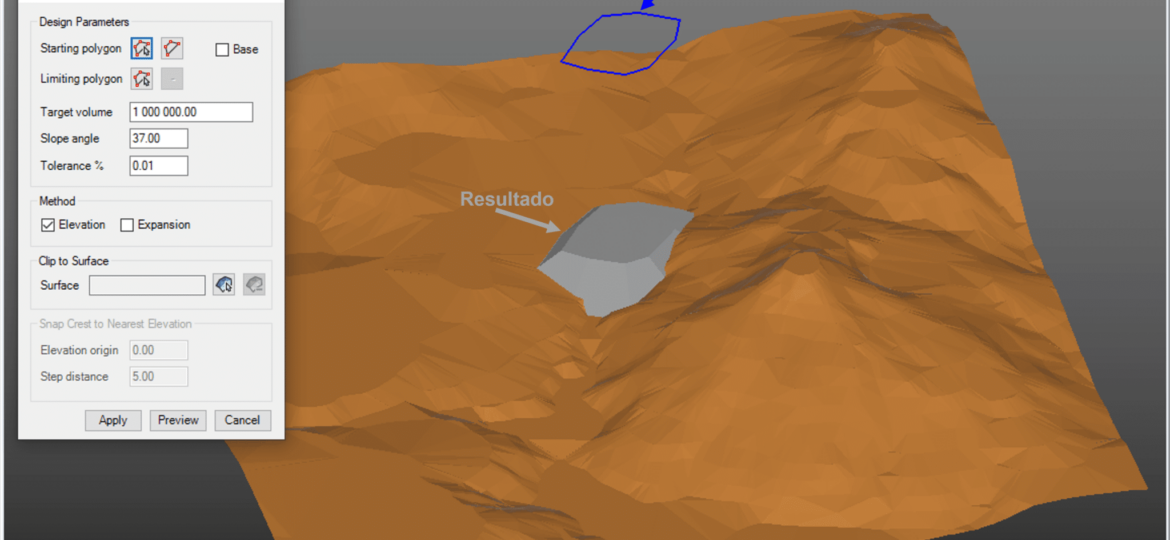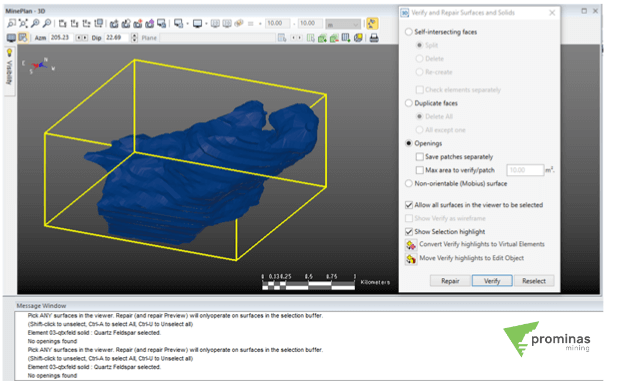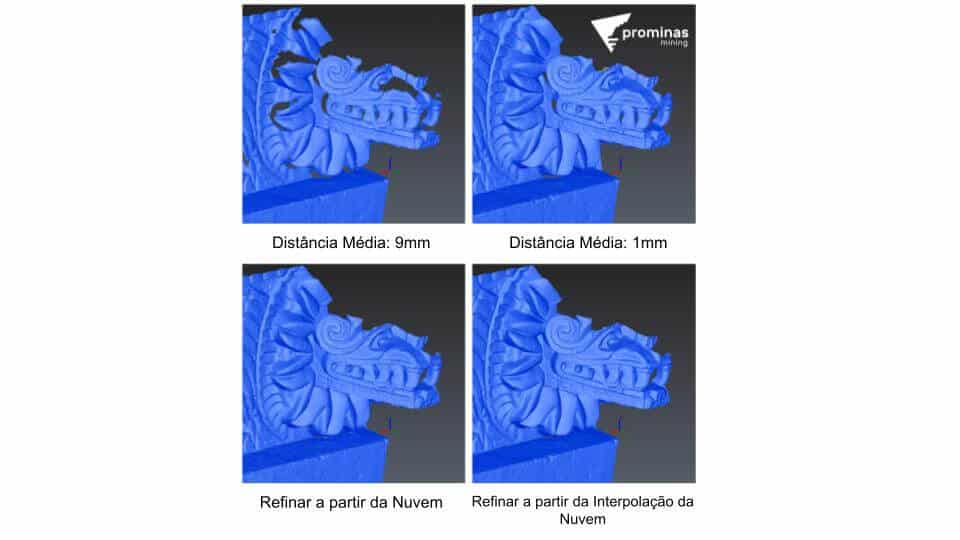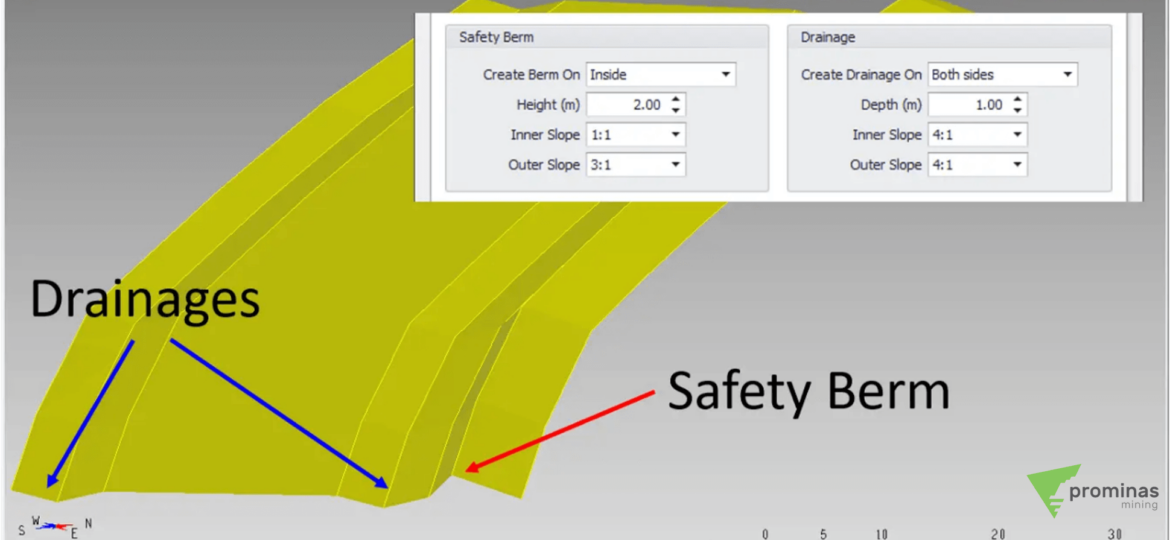Query Minimum Distance Between Elements: Efficiency and ease to measure distances between different elements in MinePlan. Did you know that MinePlan 3D (MP3D) has a feature that allows you to quickly calculate the distance between different elements? Located in the Query Menu, the Minimum Distance Between Elements tool has the function of reporting the minimum distance between elements, creating a virtual element to represent this distance in space. It is a very dynamic tool, requiring only the selection of the types of elements of interest. For example, measuring the minimum distance between a point and a line, or, between a plane and a surface. Possible selection elements for the tool are: Points, Vector, Line Segment, Polyline, Plane, Face and/or Surface. The start and end element are set, and the Snap is activated automatically according to the element, to…
HxGN MinePlan
Smooth Substring: Practicality in smoothing line segments and polygons. Did you know that MinePlan has a very practical tool for smoothing lines and polygons? With the Smooth Substring tool, located in the Polyline – Substring menu, it is possible to dynamically smooth the shape of lines and polygons in order to obtain a new format. When starting the tool, you must define how new points will be created that will change the geometry of the line/polygon: Figure 01: Polyline – Smooth Substring. Target point spacing: Specify a distance that represents the interval between the points that will be created between the starting and ending points of the chosen segment. Insert new points: Define the new number of points that will be created between the starting and ending points of the chosen segment. Once the methodology is chosen, just specify the segment…
Silhouette: Create a planar outline from a solid or surface. Did you know you can create an outline that matches the boundaries of a solid or surface? The Silhouette tool, accessed from the Polyline menu, allows you to create the contour of a solid or surface on a plane of an Edit Grid that can be in any orientation in xViewer. If an Edit Grid is not specified then the minimum project elevation set in the Project Settings will be assumed. Figure 1: Silhouette tool. After selecting the surface, click on “Preview”, this button will provide a preview of the projection made. Afterwards, click on “Apply” to save the contour in a geometric object. Figure 2: Surface outline created using the Silhouette tool. Wassup, did you like this tip? For more information about the Silhouette tool, as well as other features and…
Viewer Properties: Control and configure the display of xViewers. Do you know how to configure and control the display of xViewers? xViewer is a MinePlan data viewer. To configure the visualization information, you can use the “Viewer Properties” option, accessed by right-clicking the xViewer object > Properties. Or through the viewer's toolbar, clicking on Viewer Properties > Full Properties. In the available window, the configuration tabs are presented in which we can insert information to the xViewer, such as Rose of the Winds (Compass), Scale (Scale bar), Grids with coordinate information (Grids), change the background color (Background) among others. other options. Figure 1: Viewer Properties. Wassup, did you like this tip? For more information about Viewer Properties, as well as other MinePlan features and tools, contact…
Dump/Spoil to Target: Efficiency and practicality to generate piles with the desired volume and angle of inclination. Did you know that MinePlan has a tool for automatically creating stack geometries? With the “Dump/Spoil to Target” tool, located in the “OP Eng Tools” menu, you can create pile geometries in a practical way, using a starting polygon that represents the base or the top of the pile. After selecting the polygon in the tool, the user must specify the desired volume for the geometry (Target volume) and the face angle (Slope angle). In the “Tolerance %” option, a percentage must be entered, which corresponds to the variation that the tool can apply to the inserted volume to obtain the final geometry. With the “Clip to Surface” option, the user can select a topography so that the base of the final stack geometry is…
Verify and Repair : Verifies and repairs surfaces and solids. Did you know you can check and repair surfaces and solids? The Verify and Repair Surfaces and Solids tool, accessed from the Surface menu, allows you to verify and repair inconsistencies in surfaces and solids, including: Self-Intersecting faces; Openings; Duplicate faces (Duplicate faces); Non-orientable (Mobius) surface. Situations like the ones mentioned above can cause inaccuracies in estimating volume, partials and reserves, as well as mistakes in determining what is inside and outside or top and bottom for the Cut and Fill functions in other tools available in MP3D. To use the Verify and Repair tool, simply select the surfaces or solids to be verified in the Viewer. Select the type of scan to be performed, then click the…
Point Cloud – Cyclone 3DR: Ease and Practicality for importing and refining point clouds. Did you know that Cyclone 3DR has a feature that allows importing point clouds and generating reports? Cyclone 3DR is a tool aimed at manipulating point cloud data, allowing import from different formats, such as .e57, .las, .LGS, among others. It also has a range of tools that help in the visual representation of this data, through filters, color scales and geometric views, also counting on functions to calculate the distance between points, helping in the fast analysis of the data. Other functionalities include coordinate transformation and data alignment, in order to facilitate the union of data with different information. Regarding object construction operations, several…
We would like to announce that the 2023 Release 1 of HxGN MinePlan is now available on the Hexagon Mining Division website in the “Client Center” section (https://client-portal.hexagonmining.com/). This version contains several improvements and performance enhancements. MinePlan Platform MinePlan 3D v16.1.0 Menu options and titles have been updated to reflect redesigned program names, as well as installation files and Start menu shortcuts. To improve the user experience, items previously found in the MinePlan menu have been removed from your domain menu, as detailed below: The MinePlan menu has been removed. Tools previously located in this menu have been moved to their domain menus. MinePlan's Axis menu has been renamed to Operations to reflect the commercial product update. The custom Operations menu has been merged with the…
Attribute Tool with Indexing: Assigning names and materials based on automatic indexes. Did you know that MinePlan 3D has a feature that allows you to apply nomenclature and materials using automatic indexes? The Attribute Tool, located in the Element menu, allows you to apply names and materials to geometric elements in MinePlan. One of the available options is Index & Attribute, which makes it possible to use automatic indexes in assignments. Through the Indexing tab, it is possible to select the way in which the indexes will be applied, through the selection order or through a direction line (Lead line). The logic to be respected by the index is also defined, informing the beginning, the increment and the minimum number of digits to be used. Figure 1: Attribute Tool using indexes. With the Index & Attribute option checked, the $index wildcard can…
Ramp Builder: Automatic projection of ramps. Did you know that MinePlan has a tool for automatically creating ramps? With the Ramp Builder tool, located in the OP Eng Tools menu, you can create a ramp in a practical and automatic way, using the foot and crest lines. After specifying foot and crest lines, the user can determine parameters such as: Ramp Slope; Width; Cut/fill percentage; Face angle; Ramp Position. By defining the start and/or end points of the ramp, with the Preview option it is possible to visualize the result before saving it. By clicking on Apply, the result will be saved in a geometric object, with the lines and surface of the ramp and the foot and crest lines already updated. Figure 1: Ramp Builder. In addition to Ramp creation, the tool also has optional settings for…