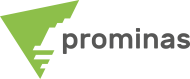Visibility Bar: Tool for managing the visibility of objects.
You need to have control over the visibility of geometric objects for different xViewers?
O Visibility Bar displays all objects that are open in the Data Manager and allows management between the various xViewers. Objects are presented according to the visualization settings applied by the user.

Figure 1 - Visibility of objects in the xViewer 1 and xViewer 2
The tool has features that manage the visualization mechanisms, such as:
- Visibility: Enables or disables the visibility of objects in a xViewer specific. This setting will not affect visibility on other xViewer.
- Show All: Activates the visualization of all objects in the Visibility Bar.
- Hide All: Disables the display of all objects in the Visibility Bar.
- Fix: fixed the Visibility Bar, keeping it open.
- unpin: Automatically hides the Visibility Bar, which will open on mouse cursor input and close on exit.
- resize – The window of Visibility Bar can be resized by dragging the side border.
So, did you like the tip? For more information about the Visibility Bar, contact our team and we will be happy to serve you.
To the next!!!
Team Prominas Mining