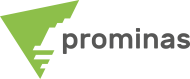One of the most time-consuming tasks for geologists is the construction of a figure of a reasonable deposit in the third dimension. MineSight Implicit Modeler – MSIM is a mathematical tool that allows geologists to use drillhole data, polygon data, point data and fault plane data, and quickly interpret new geological scenarios. “The traditional method of linking polygons and polylines from section to section is still probably the most accurate method, but MSIM will let you develop alternatives to your problem, and bring fast solutions and fast alternatives to visualize geological structures,” said the president. from Mintec, John Davies. Building detailed geological surfaces and solids is essential in a productive mine. And it's also time consuming. MineSight Implicit Modeler changes that. It is the only product of its kind that is part…
Did you know that since the release of MSSO version 7.00 it is possible to select the cuts you want to apply on the MS3D screen from one of the 3 available restrictions (Mine Completely, Must Mine and Don't Mine)? To do this, simply create an MSSO view in MS3D and in the Advanced Constraints tab of MSSO, use the Select Cut option in the View Toolbar menu, select the cuts you want on the MS3D screen, choose the constraint and period in the Properties menu and click on Apply. In addition, it is also possible to know the amount of material and contents contained in its restrictions. To do so, just click on the Reserve tab, where you will find a table in ARC format (analogous to Analysis Report tables) that can be configured in the way you think is ideal. These options make the use of the tools more dynamic…
When the project has a lot of geometric objects, it makes MS a little slow to open the first time, this is because it reads all the geometric objects every time I open the project in MineSight. However, you can store a cache memory file to speed up this slow startup, since all the contents of the folders will be written in txt files. To enable this option, go to MS3D > FILE menu > PROJECT SETTINGS > and check the LOAD PROJECT FROM CACHE FILE ON STARTUP option. This will make the project start up faster, especially for projects that are on a network. This tip was taken from Mintec's newsletters that are available to all MineSight customers. Below is the link: //www.minesight.com/en-us/company/newsletters/may2013/projectmanagement.aspx Any questions, we are at your disposal.
As many users already know, MineSight has Pit Expansion which is an excellent tool for operating pits, among the numerous settings that Pit Expansion allows us and which we will cover in the next editions of tips and tricks, one of the most interesting is to use a baseline as a reference. The great advantage of Pit Expansion when using baselines as a reference is that it will always respect it if it is external to the foot of the bench to be expanded, in this way it will not be necessary to edit lines to open possible “squares” , another great advantage is that the access will also reference the same lines without changing their width and slope settings. Thus, the operationalization work is more intuitive and faithful to the geometry of the mathematical pit, saving time for adjustments…
Did you know that since the release of MS3D version 8.00 it is possible to add or edit block model variables without having to recreate the model or clone it? To do so, just access the Model menu, and select the Model Manager tool. Within the tool it is possible to create a new block model, edit the variables, change minimums and maximums, add and remove variables. In addition, it is also possible to create models restricted to an area (Compressed Model), create surface files (GSF). The tool allows you to import variables from an ASCII file or from another MineSight project, either when editing an already created model or when creating it.
In order not to need to re-enter the data of a certain type of equipment, it is possible to store this information in the project's database. This option is accessed by clicking the “Equipment Repository” icon in the MSHaulage “Equipment” menu. Information such as physical availability, utilization, payload and speed curves, fuel consumption and rimpull are stored and if you start a new MSHaulage project, in the same database as your project, just enter the above command and load the equipment that interests you. It is also possible to export equipment saved in the “Equipment Repository” from an MSHaulage so that they can be imported into another database. This option allows you to have a database of your mine's loading and transport equipment and eliminates the need to always fill in the same equipment data.
Did you know that in MS3D's Data Manager it is possible to open several objects that you are working on at once? That's right, with this tool you save time by saving various work templates. To do this, simply access the Data Manager and save the various work templates in the Project Map Chooser. That way you can save all work objects and when you open MineSight again you open the saved template and have all work objects on the screen in seconds. In addition, you can also save several templates to speed up the work by switching the objects used.
Did you know that in Data Manager you can open the folder where your objects are saved directly from MS3D? That's right, with this option you save time by accessing your project folder, making it easier to organize and transfer objects between different folders and projects. To do so, just in the Data Manager, with the right button on the desired folder or object and select the option “Open in Explorer”. With this option you have direct access to your project folders, facilitating the organization and transfer of MineSight objects between different destinations, using only the copy and paste commands in the desired folder, after that just use the Refresh option in the Data Manager and your files will be up to date on your MS3D as well. Another option that can be accessed in your project folder is the Files…
To create a feature parameterization curve you can build a histogram of your block model and use the Grade Tonnage Curves view option. Among the visualization options, you can choose the resource percentage or the tonnage, if you have ore density information or density values stamped on the blocks. Just access the option Tonnages instead of frequencies in the View menu.
MineSight® Data ASCII Reformat Tool (MSDart) has been improving in recent times and in its latest updates great new features have been incorporated. In the current version of this tool, in addition to the well-known sorting possibilities, manipulation of large files in ASCII format, reblocking, Multi-run creation, calculations, among others; MSDart has block model import and export functions, and recently the sub-block model import/export option. MSDart's dynamic interface provides a simple and intuitive configuration for the user, where it is possible to select a block model file (file 15) as input/output to perform the export or import of a model. Field mapping is done by the user within MSDart itself, providing a great time gain in the import/export process. In addition, MSDart has features to perform various calculations on the model…